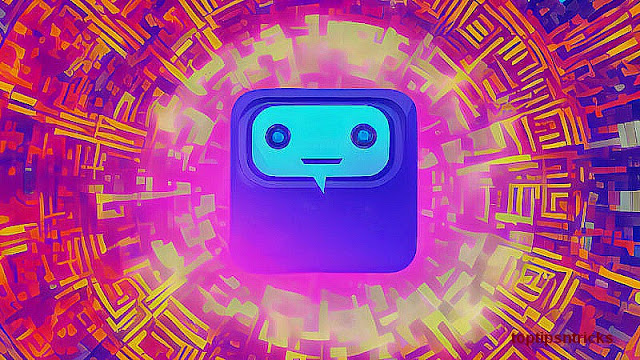TrackerJacker – Tracks WiFi devices by capturing raw 802.11 frames in monitor mode

Finds and tracks wifi devices through raw 802.11 monitoring.
PyPI page: https://pypi.python.org/pypi/trackerjacker
Install
pip3 install trackerjacker
Usage
Find detailed usage like this:
trackerjacker -h
There are 2 major usage modes for
trackerjacker: map mode and track mode:Map mode example
Map mode is used to find the Access Points and Devices within the range. Think of it like
nmap for raw 802.11 mode.$ trackerjacker --map -i wlan0mon
Channels available on wlan0mon: [1, 2, 3, 4, 5, 6, 7, 8, 9, 10, 11, 12, 13, 14, 36, 38, 40, 44, 46, 48, 52, 54, 56, 60, 62, 64, 100, 102, 104, 108, 110, 112]
Map output file: wifi_map.yaml
MAC found: 90:48:9a:29:85:8c, Channel: 1
MAC found: ff:ff:ff:ff:ff:ff, Channel: 1
SSID found: EDWARDS23, BSSID: 90:48:9a:29:85:8c, Channel: 1
MAC found: 54:e4:bd:8d:a6:b0, Channel: 1
MAC found: 9c:d2:1e:dc:ed:06, Channel: 1
MAC found: 00:00:00:00:00:00, Channel: 1
MAC found: 38:3b:c8:fe:15:3f, Channel: 1
SSID found: Castle Grey Skull, BSSID: 38:3b:c8:fe:15:3f, Channel: 1
MAC found: 38:3b:c8:fe:15:3d, Channel: 1
MAC found: cc:0d:ec:27:de:fb, Channel: 1
SSID found: [NULL][NULL][NULL][NULL][NULL][NULL][NULL], BSSID: cc:0d:ec:27:de:fb, Channel: 1
MAC found: 58:67:1a:f6:80:04, Channel: 1
Map mode outputs
wifi_map.yaml, which looks something like this:# trackerjacker map
1: # channel
"38:3b:c8:fe:15:3e": # bssid; 2Wire Inc
ssid: "ATT8ais9uw"
macs:
- "38:3b:c8:fe:15:3d" # 2Wire Inc
"38:3b:c8:fe:15:3f": # bssid; 2Wire Inc
ssid: "Castle Grey Skull"
macs:
"44:e1:37:52:d5:20": # bssid; ARRIS Group, Inc.
ssid: "ATT760"
macs:
"90:48:9a:29:85:8c": # bssid; Hon Hai Precision Ind. Co.,Ltd.
ssid: "EDWARDS23"
macs:
- "54:e4:bd:8d:a6:b0" # FN-LINK TECHNOLOGY LIMITED
- "9c:d2:1e:dc:ed:06" # Hon Hai Precision Ind. Co.,Ltd.
"cc:0d:ec:27:de:fb": # bssid; Cisco SPVTG
ssid: "[NULL][NULL][NULL][NULL][NULL][NULL][NULL]"
macs:
"f8:35:dd:43:1a:25": # bssid; Gemtek Technology Co., Ltd.
ssid: "MOTOROLA-903E1"
macs:
"unassociated": # bssid;
macs:
- "2c:54:cf:bd:a7:45" # LG Electronics (Mobile Communications)
- "58:67:1a:f6:80:04" # Barnes&Noble
Track mode example
Track
mode allows you to specify some number of MAC addresses to watch, and
if the specified devices exceeds the threshold (in bytes), an alert will
be triggered.
$ trackerjacker -i wlan0mon --track -m 7C:70:BC:57:F0:77 -t 450000 --alert-command "/root/trigger_alarm.sh" --channels-to-monitor 11
Channels available on wlan0mon: [1, 2, 3, 4, 5, 6, 7, 8, 9, 10, 11, 12, 13, 14, 36, 38, 40, 44, 46, 48, 52, 54, 56, 60, 62, 64, 100, 102, 104, 108, 110, 112]
Bytes received in last 10 seconds for 7c:70:bc:57:f0:77: 0
Bytes received in last 10 seconds for 7c:70:bc:57:f0:77: 599
Bytes received in last 10 seconds for 7c:70:bc:57:f0:77: 647
Bytes received in last 10 seconds for 7c:70:bc:57:f0:77: 0
Bytes received in last 10 seconds for 7c:70:bc:57:f0:77: 541386
2017-03-27 22:22:19.155201: Detected 7c:70:bc:57:f0:77
Congratulations! You've fired the alarm_triggered event
Example use-cases
- Map out all the nearby wifi devices (and which devices are asspciated with which Access Points)
- Track when a particular MAC is seen
- Track when a particular MAC sends some threshold of data in some time period
- Track when traffic is happening on a particular Access Point
- Find/track all connections on a particular Access Point
Example usage
Example: configuring with command-line args
python3 trackerjacker.py -m 8a:23:ab:75:8e:2b --alert-command "date >> /tmp/test.txt"
Notes:
- This monitors for the MAC address:
8a:23:ab:75:8e:2b - When detected, the current time is appended to
/tmp/test.txt
Example: configuring with config file
python3 trackerjacker.py -c my_config.json
And here’s the example config file called
my_config.json:{
"iface": "wlan0mon",
"devices_to_watch": [
{"mac": "5f:cb:53:1c:8a:2c", "name": "Bob's iPhone"},
{"mac": "32:44:1b:d7:a1:5b", "name": "Alice's iPhone"},
{"mac": "f2:43:2b:e5:c3:6d", "name": "Security camera", "threshold": 20000},
"44:61:32:C6:34:8F"],
"aps_to_watch": [{"bssid": "c6:23:ef:33:cc:a2"}],
"threshold_bytes": 1,
"threshold_window": 10,
"channels_to_monitor": [1, 6, 11, 52],
"channel_switch_scheme": "round_robin"
}
A few notes about this:
threshold_bytesis the default threshold of bytes which, if seen, a causes the alert function to be calledthreshold_windowis the time window in which thethreshold_bytesis analyzed.devices_to_watchis a list which can contain either strings (representing MACs) or dicts (which allow the specification of anameandthreshold)nameis simply what a label you want to be printed when this device is seen.thresholdin the “Security camera” is how many bytes must be seen
channels_to_monitor– list of 802.11 wifi channels to monitor. The list of channels your wifi card supports is printed when trackerjacker starts up. By default, all supported channels are monitored.channel_switch_scheme– eitherdefault,round_robin, ortraffic_based.traffic_baseddetermines the channels of most traffic, and probabilistically monitors them more.
Example: Enable/Disable monitor mode on interface
Enable monitor mode:
python3 trackerjacker.py --monitor-mode-on -i wlan0
Disable monitor mode:
python3 trackerjacker.py --monitor-mode-off -i wlan0mon
Note that trackerjacker will automatically
enable/disable monitor mode if necessary. This functionality is just
useful if you want to enable monitor mode on an interface for use with
other applications.
Example: Set adapter channel
python3 trackerjacker.py --set-channel 11 -i wlan0
Note that trackerjacker will automatically switch
channels as necessary during normal map/track actions. This option is
just useful if you want to set the channel on an interface for use with
other applications.
Roadmap
- Hosted in PyPI
- Radio signal strength
- “Jack” mode – deauth attacks
- Mac (OS X) support