How to change MAC address using macchanger on Kali Linux
Change to a Random MAC address
First, let's see how we can usemacchanger to change network card's hardware MAC address to a random address. We can start by investigating our current MAC address of eg eth0 network interface. To do this we execute macchanger with an option -s and an argument eth0.
# macchanger -s eth0The network interface you are about to change a MAC address on must be turned off prior your MAC address change attempt. Use
ifconfig command to turn off your network interface:
# ifconfig eth0 downIf the following error message appears you have most likely failed to turn off your network interface:
ERROR: Can't change MAC: interface up or not permission:Now, its time to change network card's hardware MAC address to some random hexadecimal numbers:
Cannot assign requested address
# macchanger -r eth0Bring your network interface up and display your new MAC addres:
# ifconfig eth0 down # macchanger -s eth0
Check new MAC address
Your new MAC address will now show while listing network interface usingifconfig command: Change to a Specific MAC address
The following procedure on Kali Linux can be used to spoof MAC address to a specific string. This can be achieved by usemaccachnager's -m option:
# ifconfig eth0 down
# macchanger -m 00:d0:70:00:20:69 eth0
# ifconfig eth0 up
# macchanger -s eth0
Use
-l option to find a MAC address prefix of a specific hardware vendor:
# macchanger -l Note:
- # - requires given linux commands to be executed with root privileges either directly as a root user or by use of
sudocommand - $ - requires given linux commands to be executed as a regular non-privileged user

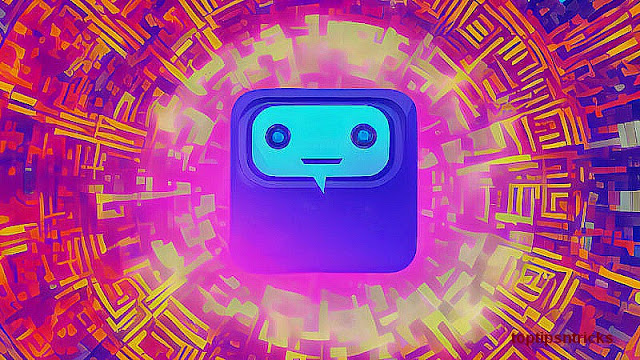




No comments: