turn-your-android-device-into-a-linux-pc-without-rooting
Android smartphones are becoming very powerful devices, and many of them can easily handle the word-processing, photo editing and other desktop PC-type tasks. So why not make your Android smartphone double as a desktop PC? Here we show you how to install the Linux variant Debian on your Android device, on which you can then install popular programs like LibreOffice and GIMP. Best of all, you don't need to root your device to do this.
First of all, you need to go to the Play Store and install the app, Debian noroot. This is an operating system based on Linux, and lets you install free, open-source software on it like LibreOffice, GIMP, the IceWeasel web browser, and hundreds more programs. Debian noroot installs Debian 7.0 Wheezy on your Android device, an 'oldstable' version of Debian that still receives security updates and can install programs through APT (Advanced Package Tool).
Once you've installed and unpacked Debian, you will be presented with this desktop, ready for you to install hundreds of Linux programs onto it. / © ANDROIDPIT
Debian noroot
Once you've downloaded Debian noroot from the Play Store, open it, then wait as it fully installs all the packages. When that's done, Debian should open, letting you drag a mouse cursor around a desktop-type interface.
Update Debian and install important programs
There are no programs pre-installed on Debian, so you'll need to install them all yourself. If you're familiar with Linux, then you'll feel right at home using the root terminal to 'apt-get' all the programs you need. If what we just said means nothing to you, don't panic, and follow the below steps:
LibreOffice, running on Debian on our HTC One M9. / © ANDROIDPIT
Connect a keyboard and mouse
Pairing up a bluetooth keyboard and mouse with your Android device is easy. Just go to Settings > Bluetooth on your device, then tap Scan for devices and make sure your bluetooth mouse or keyboard is in pairing mode too.
Once these things are connected to your device, Debian automatically detects them, and lets you use them.
Connect your Android device to a monitor
So you're now set up to use your Android device as a mini-desktop PC, but why stop there? For just a little extra effort, you can connect your Android device to a monitor, turning it into a full-sized Linux computer.
There are a couple of ways you can do this. If you're lucky enough to own a Chromecast, then you can open the Chromecast app, tap the menu at the top left, then tap Cast screen to mirror your Android display onto the monitor or TV connected to the Chromecast.
This cheap micro-USB to HDMI MHL adapter from Cablesson connected our Android device to a monitor without problems. / © ANDROIDPIT
This way of using a monitor may be a little bit laggy though, so your best bet is to buy a micro-USB to HDMI MHL adapter and HDMI cable (if you don't already have one). You can pick the adapters up from around 5 USD or 5 GBP at
Amazon.com and Amazon.co.uk. There are some dodgy knock-off ones out there, so make sure to buy one that's well rated. The one pictured above from Cablesson did the job without any problems.
So there you have it. Your Android device is now a fully functioning Linux PC, contained in a neat little app icon on your Android homescreen. No need to even root!
Unleash the versatility of your Android device by turning it into a Linux PC. / © ANDROIDPIT
Have you tried using your Android as a desktop PC? Does it do the job well, or are smartphones not quite powerful enough for that yet? Let us know in the comments.

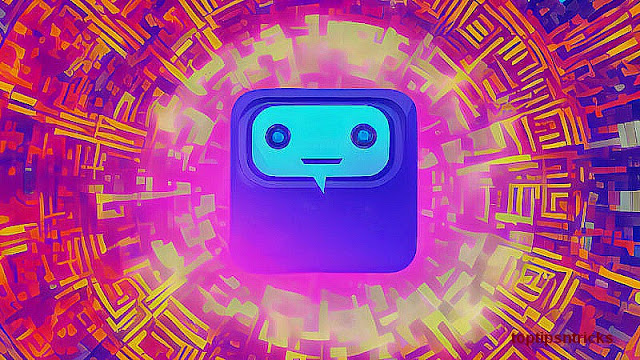




No comments: