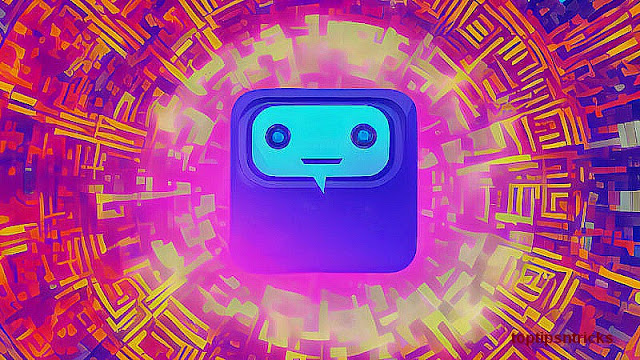Control your PC with your Android Phone :
- First You Need to Install Google Chrome Extension called “Chrome Remote Desktop” and Installed in your Chrome Browser.
- You also Need to Install “Remote Desktop” App in your Android Phone. Now Its Turn to Connect with each Other.
- You need to Connect Both Devices to a Common Wi-Fi Router / Modem to make Connection Between your Android Device and Computer.
- Now Come to your Computer and Run that Extension from App Manager and You See Screen Like this.
- Click on Get Started and they Authorize your from your Google Account. Once your Conform that Now you see the Green “Share” Button.
- When your Click on Green “Share Button” a Google Host Controller automatically Start download Just install it on your Computer.
- Now Again Click on “Share” Button and You generate a 12 Digit Pin Code. Note Down or Copy that code.
- Now in Below Block of “My Computer” section Click ‘Get Started’ and they show you the Authorize Box Click “Continue”.
- You show a Screen to Create your own PIN for Security purpose.

- Now It Enables the Connection in your Computer and Your Computers are shown in My Computers Section.
- Now Click on “Access” and Enter the 12 Digits Code in it and Hit Enter. (That Code automatically Generated by System).
- Open Your “Remote Desktop” app in your Phone and you can see the Computers Click on it and you can see your Full Computer Screen is on your Android Phone.

- Now You Now Easily Connect with your Computer anytime in your Home or any Specific Area Where you share a Common Wi-Fi Connection.
Above Tutorial is to Control your Computer or Laptop with Your Android Smartphone or any Android Device. We can Show this Tutorial Because Sometimes It is very useful and Make a Wireless Environment in your Home or Office. It can Serve Like Wireless Mouse and Keyboard Even Like Fully Computer is Mirror in your Phone. It is Pretty Amazing that technology is Changing Day by Day so we Need to update all the Time. Don’t Do the Hard Work Until your Don’t Know what is Smart