How to update Kaspersky Lab products from zip archives?
Concerning to:
Kaspersky Anti-Virus 6.0 MP2 (version 6.0.2.614)
Kaspersky Internet Security 6.0 MP2 (version 6.0.2.614)
Kaspersky Anti-Virus 6.0 for Windows Workstations (all builds)
Kaspersky Anti-Virus 6.0 SOS
Kaspersky Anti-Virus 6.0 for Windows Servers (All builds)
If by some reasons you cannot run automatic database update from the internet then the user/ administrator can use anti-virus database released in ZIP-archives.
Archives with anti-virus database are regularly laid out on the Kaspersky Lab's official sites in the zips folder.
What archives reside in the folder zips?
This folder contains sets of anti-virus databases formed by Kaspersky Lab.
Sets of threat signatures
av-i386-daily.zip -has all updates of threat signatures released since last Sunday till the present moment. As Kaspersky Lab releases updates every hour the archive is updated every hour too.
av-i386-weekly.zip - has all updates of threat signatures that were released last week (from Sunday till Sunday). The archive is updated on the servers once a week on Sunday.
av-i386-cumul.zip - has a full set of threat signatures. The archive contains all anti-virus databases released till the last Sunday. It is updated once a week on Sunday.
Sets of threat signatures and databases of network attacks. Unlike previous sets of databases these sets include databases of network attacks
av-i386&ids-daily.zip – has a full set of databases of network attacks and all updates of threat signatures released from the previous Sunday till the present moment. This archive is updated each hour the same as all anti-virus databases released by Kaspersky Lab.
av-i386&ids-weekly.zip – has a full set of databases of network attacks and all updates of threat signatures released last week (from Sunday till Sunday). This archive is laid out on the servers once a week each Sunday.
av-i386&ids-cumul.zip – has a full set of threat signatures and databases of network attacks. This archive contains all databases released up to the previous Sunday. It is updated once a week each Sunday.
Databases of network attacks are updated as soon as new attacks are detected.
The archive is updated on the servers once a week on Sunday. Archives *weekly.zip, *cumul.zip and kpas101-weekly.zip are laid out on the servers every Sunday at 5:00 a.m. by Moscow time (GMT +3). At this moment the contents and the size of the archive *daily.zip are the same as those of *weekly.zip (inside each set).
For example, today is 16th, Thursday:
av-i386-daily.zip contains all updates released from the 12th evening (of the last Sunday) till the present moment.
av-i386-weekly.zip contains all updates from the 5th evening (Sunday before the last) till the 12th evening (of the last Sunday)
av-i386-cumul.zip contains all updates that have ever been released till 12th.
Kaspersky Anti-Virus 6.0 MP2 (version 6.0.2.614)
Kaspersky Internet Security 6.0 MP2 (version 6.0.2.614)
Kaspersky Anti-Virus 6.0 for Windows Workstations (all builds)
Kaspersky Anti-Virus 6.0 SOS
Kaspersky Anti-Virus 6.0 for Windows Servers (All builds)
If by some reasons you cannot run automatic database update from the internet then the user/ administrator can use anti-virus database released in ZIP-archives.
Archives with anti-virus database are regularly laid out on the Kaspersky Lab's official sites in the zips folder.
What archives reside in the folder zips?
This folder contains sets of anti-virus databases formed by Kaspersky Lab.
Sets of threat signatures
av-i386-daily.zip -has all updates of threat signatures released since last Sunday till the present moment. As Kaspersky Lab releases updates every hour the archive is updated every hour too.
av-i386-weekly.zip - has all updates of threat signatures that were released last week (from Sunday till Sunday). The archive is updated on the servers once a week on Sunday.
av-i386-cumul.zip - has a full set of threat signatures. The archive contains all anti-virus databases released till the last Sunday. It is updated once a week on Sunday.
Sets of threat signatures and databases of network attacks. Unlike previous sets of databases these sets include databases of network attacks
av-i386&ids-daily.zip – has a full set of databases of network attacks and all updates of threat signatures released from the previous Sunday till the present moment. This archive is updated each hour the same as all anti-virus databases released by Kaspersky Lab.
av-i386&ids-weekly.zip – has a full set of databases of network attacks and all updates of threat signatures released last week (from Sunday till Sunday). This archive is laid out on the servers once a week each Sunday.
av-i386&ids-cumul.zip – has a full set of threat signatures and databases of network attacks. This archive contains all databases released up to the previous Sunday. It is updated once a week each Sunday.
Databases of network attacks are updated as soon as new attacks are detected.
The archive is updated on the servers once a week on Sunday. Archives *weekly.zip, *cumul.zip and kpas101-weekly.zip are laid out on the servers every Sunday at 5:00 a.m. by Moscow time (GMT +3). At this moment the contents and the size of the archive *daily.zip are the same as those of *weekly.zip (inside each set).
For example, today is 16th, Thursday:
av-i386-daily.zip contains all updates released from the 12th evening (of the last Sunday) till the present moment.
av-i386-weekly.zip contains all updates from the 5th evening (Sunday before the last) till the 12th evening (of the last Sunday)
av-i386-cumul.zip contains all updates that have ever been released till 12th.
What to download?
IF the installed application contains the protection module against network attacks, download the necessary sets of threat signatures and databases of network attacks
If you updated for the last time:
this week (since last Sunday), then download av-i386&ids-daily.zip only
last week, then download av-i386&ids-weekly.zip and av-i386&ids-daily.zip
the week before the last or earlier, then download av-i386&ids-cumul.zip and av-i386-daily.zip
IF the installed application does not contain the protection module against network attacks, download only the necessary sets of anti-virus databases
If you updated for the last time:
this week, then download av-i386-daily.zip only
last week, then download av-i386-weekly.zip and av-i386-daily.zip.
the week before the last or even earlier, then download av-i386-cumul.zip and av-i386-daily.zip
How to install?
When unpacking archives, follow the rules:
the *cumul.zip archive should be unpacked to a separate folder (do not unpack the archives *weekly.zip and *daily.zip into this folder);
the archives *weekly.zip and *daily.zip can be unpacked into a common folder. When unpacking, click Yes when you are suggested to replace files with the same name.
do not unpack archives with different sets of databases (for example, anti-virus databases and anti-virus + network attacks) into a common folder!
Having unpacked the archives run automatic database update. As the first update source define the folder with the unpacked archive *cumul.zip (if it exists), as the second – the folder with the unpacked archives *weekly.zip and *daily.zip in the update task.
How to configure the product to update from a local folder?
Once you have downloaded and unpacked the archives, configure the product to update from these folders:
Open the main application window
Select Settings in the upper menu
In the left part of the Settings window in the Service section select Update
In the right part of the Settings window in the Update settings section click Configure
In the Settings window go to the Update source tab
Click Add
Specify the update folder
Click OK
Uncheck Kaspersky Lab’s update servers on the Update source tab
Click OK
Configure the schedule, quarantine scan if necessary
Click OK
Run the update process
Perform the same actions for another folder (if necessary)
The Updates folder in the root directory C:\ is the folder into which the archives have been previously unzipped.
IF the installed application contains the protection module against network attacks, download the necessary sets of threat signatures and databases of network attacks
If you updated for the last time:
this week (since last Sunday), then download av-i386&ids-daily.zip only
last week, then download av-i386&ids-weekly.zip and av-i386&ids-daily.zip
the week before the last or earlier, then download av-i386&ids-cumul.zip and av-i386-daily.zip
IF the installed application does not contain the protection module against network attacks, download only the necessary sets of anti-virus databases
If you updated for the last time:
this week, then download av-i386-daily.zip only
last week, then download av-i386-weekly.zip and av-i386-daily.zip.
the week before the last or even earlier, then download av-i386-cumul.zip and av-i386-daily.zip
How to install?
When unpacking archives, follow the rules:
the *cumul.zip archive should be unpacked to a separate folder (do not unpack the archives *weekly.zip and *daily.zip into this folder);
the archives *weekly.zip and *daily.zip can be unpacked into a common folder. When unpacking, click Yes when you are suggested to replace files with the same name.
do not unpack archives with different sets of databases (for example, anti-virus databases and anti-virus + network attacks) into a common folder!
Having unpacked the archives run automatic database update. As the first update source define the folder with the unpacked archive *cumul.zip (if it exists), as the second – the folder with the unpacked archives *weekly.zip and *daily.zip in the update task.
How to configure the product to update from a local folder?
Once you have downloaded and unpacked the archives, configure the product to update from these folders:
Open the main application window
Select Settings in the upper menu
In the left part of the Settings window in the Service section select Update
In the right part of the Settings window in the Update settings section click Configure
In the Settings window go to the Update source tab
Click Add
Specify the update folder
Click OK
Uncheck Kaspersky Lab’s update servers on the Update source tab
Click OK
Configure the schedule, quarantine scan if necessary
Click OK
Run the update process
Perform the same actions for another folder (if necessary)
The Updates folder in the root directory C:\ is the folder into which the archives have been previously unzipped.

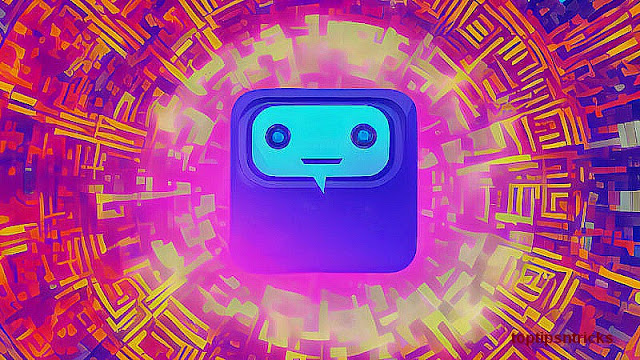




No comments: